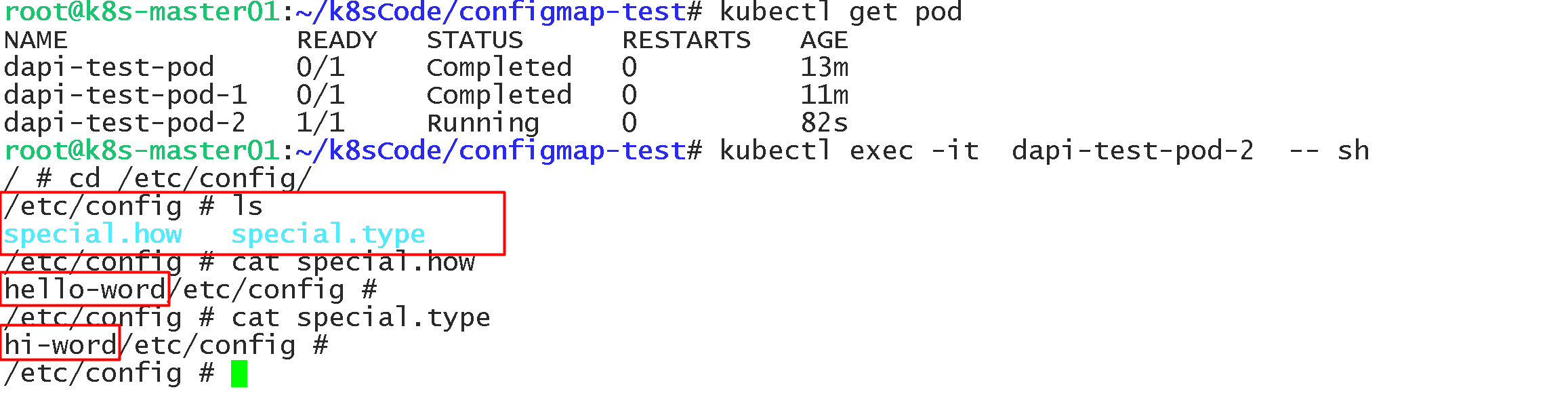一、Configmap介绍
ConfigMap 功能在 Kubernetes1.2 版本中引入,许多应用程序会从配置文件、命令行参数或环境变量中读取配置信息。ConfigMap API 给我们提供了向容器中注入配置信息的机制,ConfigMap 可以被用来保存单个属性,也可以用来保存整个配置文件或者 JSON 二进制大对象。
1、使用目录创建
mkdir configmap-test
# 在我们的 configmap-test 文件夹下有两个文件分别为: test-1 与 test-2 里面的内容分别为:
cat test-1
enemies=aliens
lives=3
enemies.cheat=true
enemies.cheat.level=noGoodRotten
secret.code.passphrase=UUDDLRLRBABAS
secret.code.allowed=true
secret.code.lives=30
cat test-2
color.good=purple
color.bad=yellow
allow.textmode=true
how.nice.to.look=fairlyNice
# 创建:configmap
kubectl create configmap config-01 --from-file=configmap-test
# --from-file 指定在目录下的所有文件都会被用在 ConfigMap 里面创建一个键值对,键的名字就是文件名,值就是文件的内容
创建完成后我们来看一下信息:
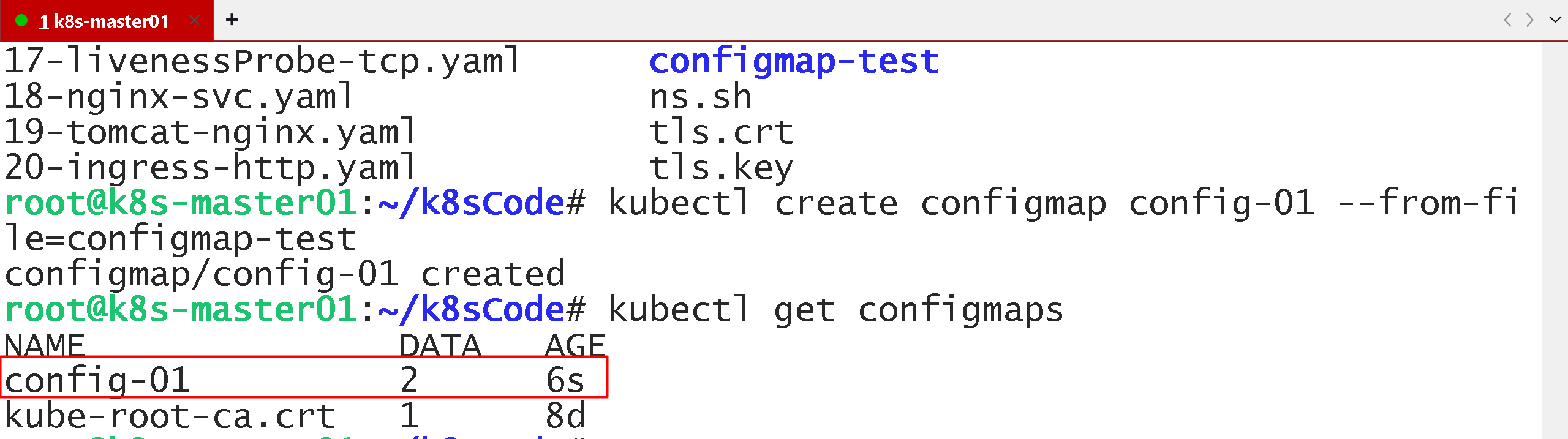
通过命令 kubectl get configmaps config-01 -o yaml 查看一下完整的信息:
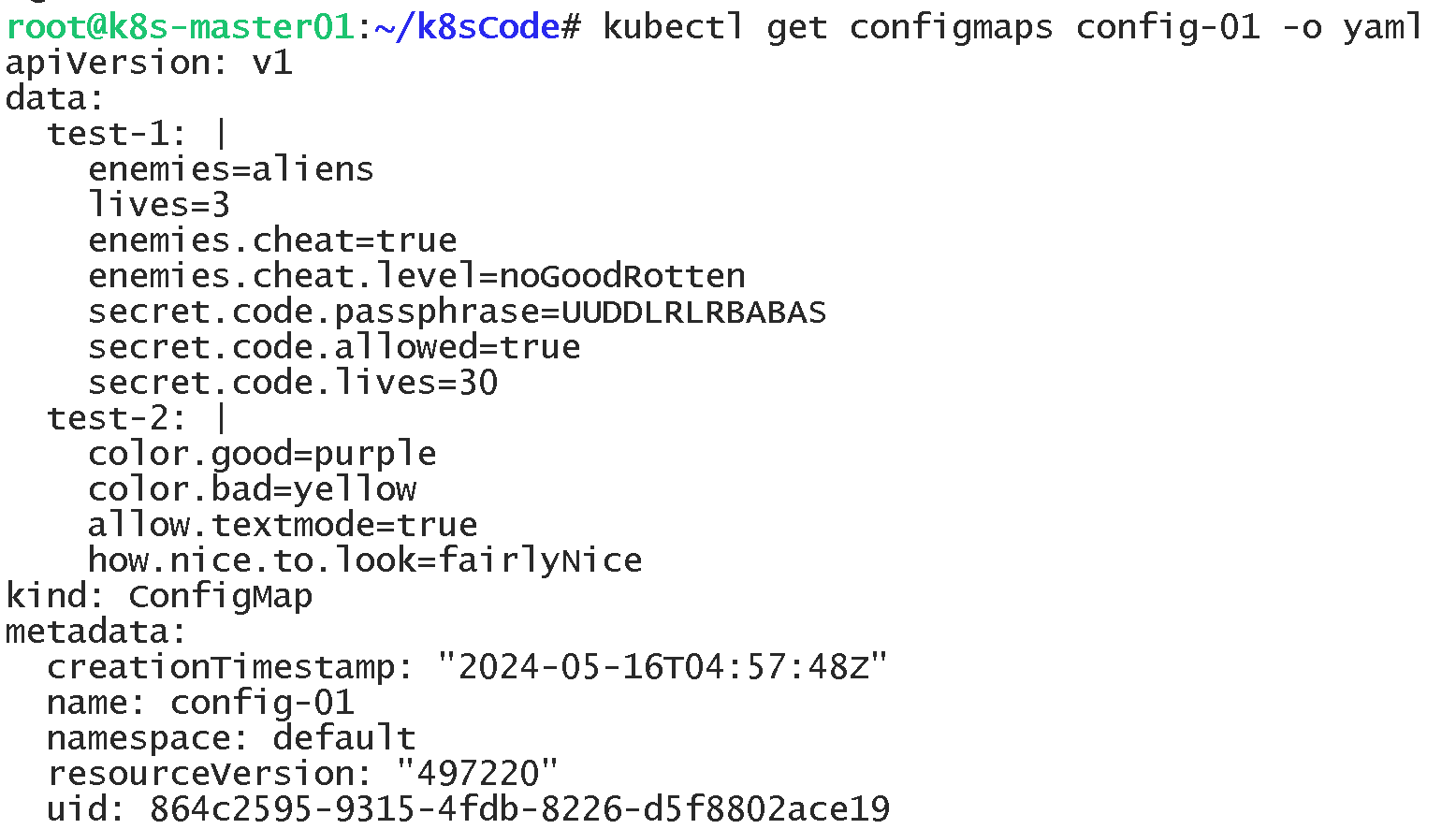
2、使用文件创建
# 我们依然使用 test-1 与 test-2 这两个文件
kubectl create configmap config-02 --from-file=configmap-test/test-2
# --from-file 这个参数可以使用多次,你可以使用两次分别指定上个实例中的那两个配置文件,效果就跟指定整个目录是一样的
我们来看一下效果:
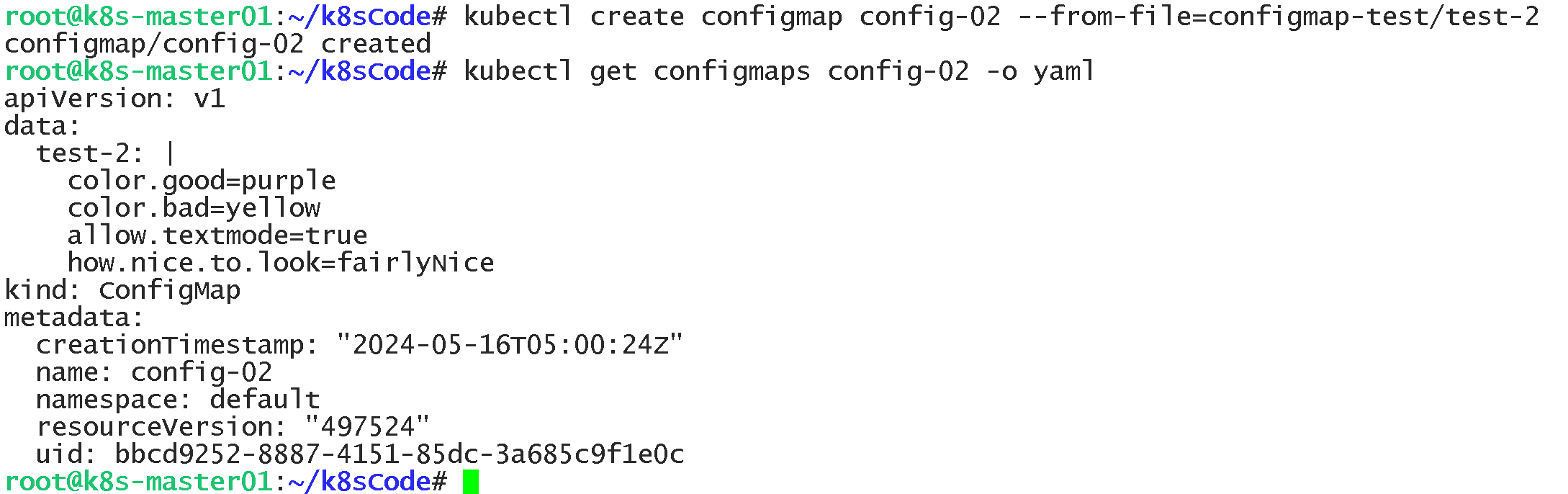
3、使用字面值创建
# 使用文字值创建,利用 --from-literal 参数传递配置信息,该参数可以使用多次,格式如下:
kubectl create configmap config-03 --from-literal=test.how=hello-word --from-literal=test.type=hi-word
我们来看一下效果:
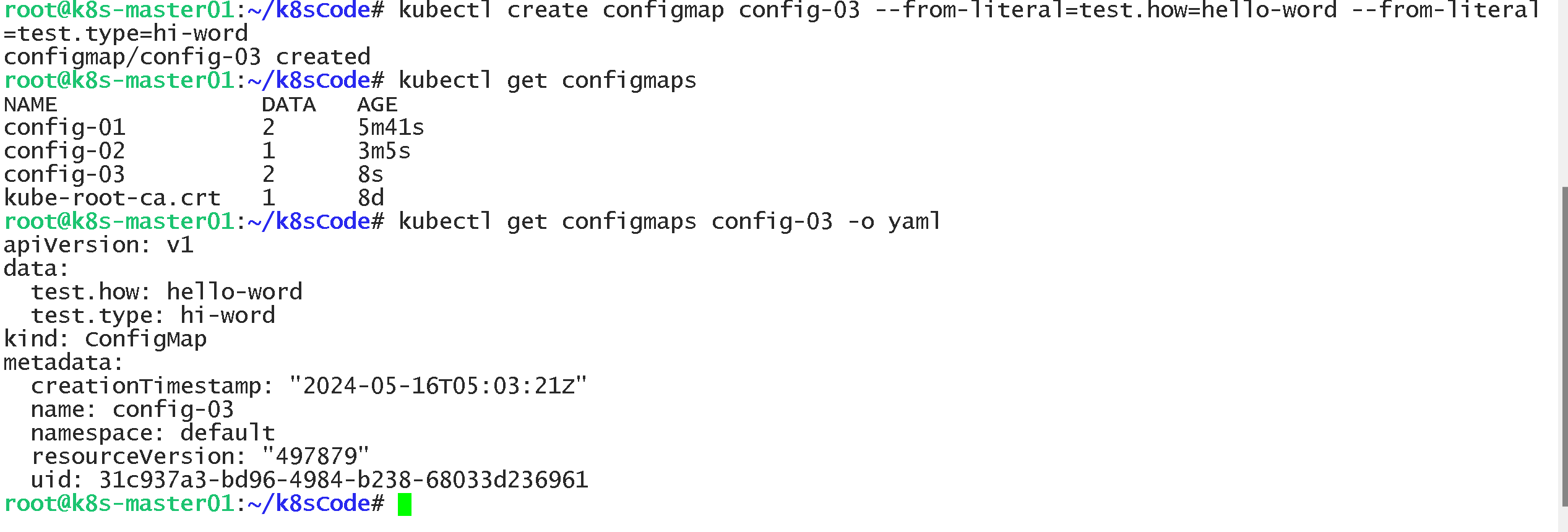
二、Pod 中使用 ConfigMap
1、使用 ConfigMap 来替代环境变量
vim test.yaml
apiVersion: v1
kind: ConfigMap
metadata:
name: special-config
namespace: default
data:
special.how: hello-word
special.type: hi-word
#-----------------------------# 分割线 #--------------------------------------#
vim test-env.yaml
apiVersion: v1
kind: ConfigMap
metadata:
name: env-config
namespace: default
data:
log_level: INFO
#-----------------------------# 分割线 #--------------------------------------#
vim test-pod.yaml
apiVersion: v1
kind: Pod
metadata:
name: dapi-test-pod
spec:
containers:
- name: test-container
image: docker.io/busybox
imagePullPolicy: IfNotPresent
command: [ "/bin/sh", "-c", "env" ]
env:
- name: SPECIAL_LEVEL_KEY
valueFrom:
configMapKeyRef:
name: special-config
key: special.how
- name: SPECIAL_TYPE_KEY
valueFrom:
configMapKeyRef:
name: special-config
key: special.type
envFrom:
- configMapRef:
name: env-config
restartPolicy: Never
运行以后我们来看一下结果:
kubectl apply -f .
kubectl get pod
# 查看变量内容
kubectl logs dapi-test-pod |grep SPECIAL
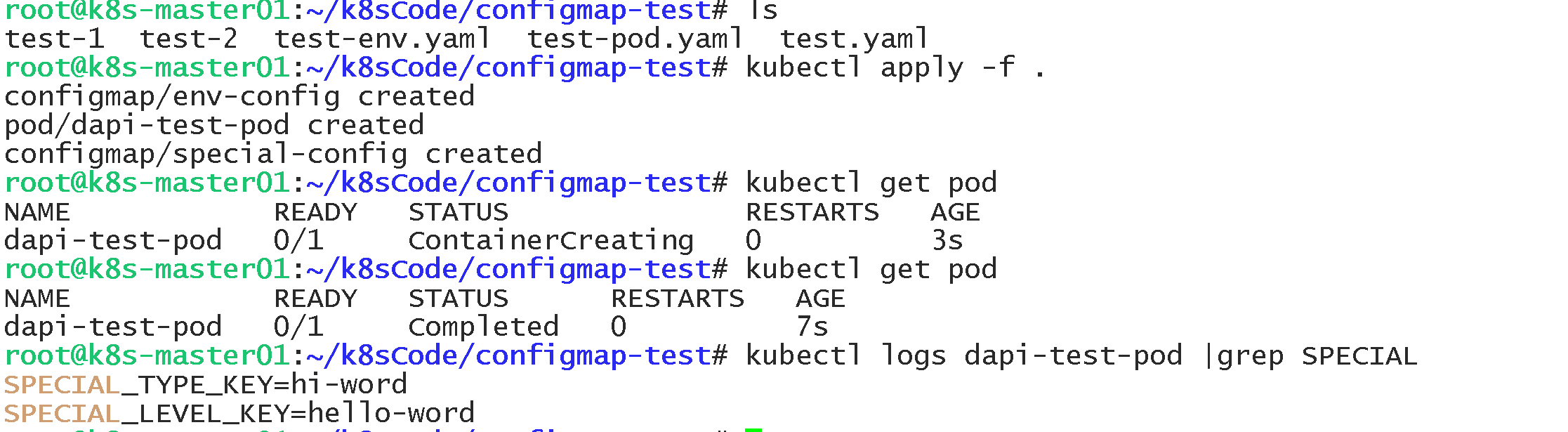
2、用 ConfigMap 设置命令行参数
# 这里我们依然使用 test.yaml 文件内的参数:
apiVersion: v1
kind: ConfigMap
metadata:
name: special-config
namespace: default
data:
special.how: hello-word
special.type: hi-word
#-----------------------------# 分割线 #--------------------------------------#
vim test-pod-1.yaml
apiVersion: v1
kind: Pod
metadata:
name: dapi-test-pod-1
spec:
containers:
- name: test-container
image: docker.io/busybox
imagePullPolicy: IfNotPresent
command: [ "/bin/sh", "-c", "echo $(SPECIAL_LEVEL_KEY) $(SPECIAL_TYPE_KEY)" ]
env:
- name: SPECIAL_LEVEL_KEY
valueFrom:
configMapKeyRef:
name: special-config
key: special.how
- name: SPECIAL_TYPE_KEY
valueFrom:
configMapKeyRef:
name: special-config
key: special.type
restartPolicy: Never
运行以后我们来看一下结果:
kubectl apply -f test-pod-1.yaml
kubectl logs dapi-test-pod-1
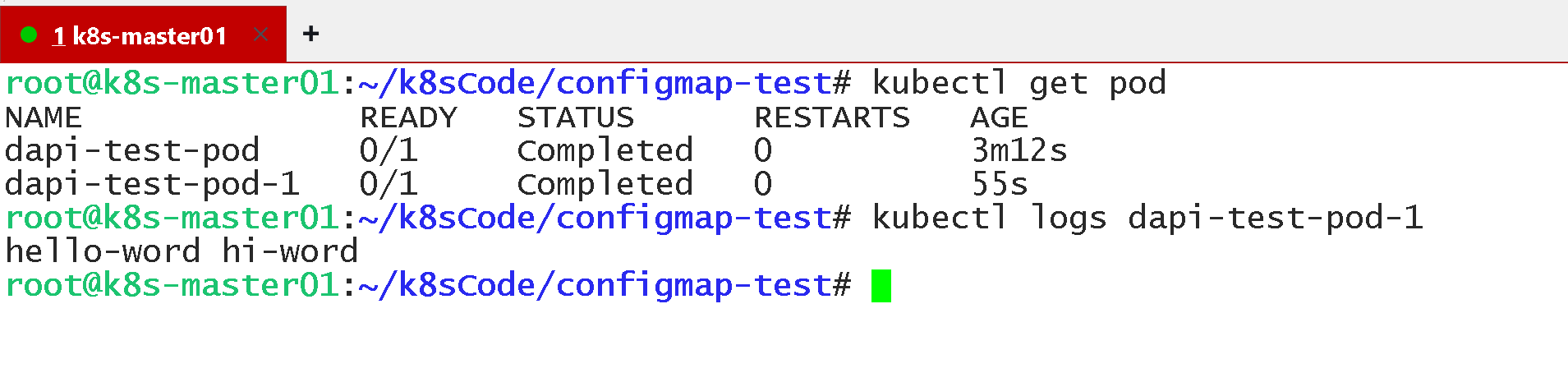
3、通过数据卷插件使用ConfigMap
# 这里我们依然使用 test.yaml 文件内的参数:
apiVersion: v1
kind: ConfigMap
metadata:
name: special-config
namespace: default
data:
special.how: hello-word
special.type: hi-word
#-----------------------------# 分割线 #--------------------------------------#
# 在数据卷里面使用这个 ConfigMap,有不同的选项。最基本的就是将文件填入数据卷,在这个文件中,键就是文件名,键值就是文件内容。
#-----------------------------# 分割线 #--------------------------------------#
vim test-pod-2.yaml
apiVersion: v1
kind: Pod
metadata:
name: dapi-test-pod-2
spec:
containers:
- name: test-container
image: docker.io/busybox
imagePullPolicy: IfNotPresent
command: [ "/bin/sh", "-c", "sleep 600s" ]
volumeMounts:
- name: config-volume
mountPath: /etc/config
volumes:
- name: config-volume
configMap:
name: special-config
restartPolicy: Never
运行以后我们来看一下结果: